Beginner's Guide:
- What is Internet Poker?
- Is Internet Poker Legal?
- Is Internet Poker Safe/Fair?
- Choosing a Poker Site
- Poker Bonuses
- Internet Poker for Windows
- Internet Poker for Macs
- Creating a Player Account
- Play vs. Real Money Poker
- How to Deposit Money
- Cash Games vs. MTTs/SNGs
- Browsing the Poker Lobby
- Using the Poker Table
- Internet Poker Etiquette
- Multi-Tabling
- How to Cash Out Money
- Internet Poker FAQ
- Poker Lingo and Terms
- Further Reading
Finding Your Way Around an Online Poker Table
Now that you have learned your way around the poker lobby, it's time to learn how to use the online poker table. The rules and structure are exactly the same as at a live poker table - what's different is how you interact with the cards, chips, dealer, and other players.
This article is going to show you what every single button at the table does. I am going to use Full Tilt as an example (again), but if you play at a different room, don't worry - every poker table uses pretty much the same layout.
Ok, so in my last article I left you off right after you opened up the poker table. At Full Tilt, a cash table looks like this when you open it:
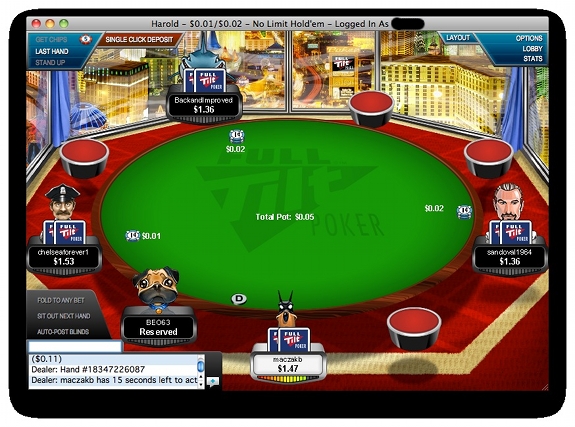
To sit down, click any of the open seats at the table. A window will pop up asking you how much you would like to buy-in for:
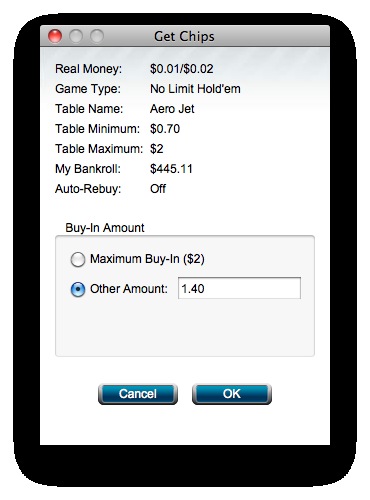
Once you choose an amount, click "OK" and the table will then look like this:
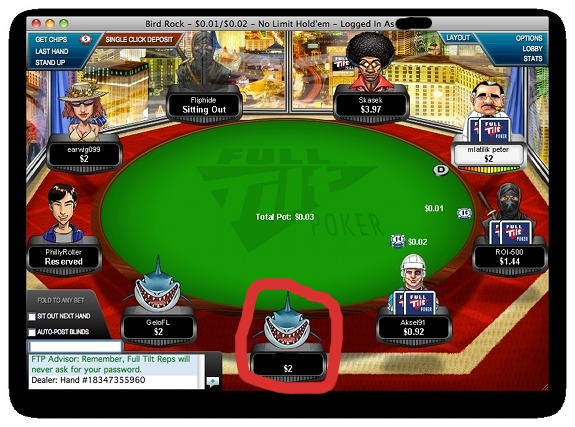
My player is seated at the bottom of the table, and is represented by a shark. As you can see, I bought in for $2. I have blacked out the portion of the table that shows my username for privacy reasons, and have drawn in the red circle so you can easily see where I am.
Once you sit down, you have the option of posting the big blind immediately, or waiting until the big blind reaches you. I recommend waiting until the big blind reaches you, because you are just paying extra blinds if you choose to pay it early. Once you post the big blind (regardless if you wait or post immediately) you will receive your hole cards:
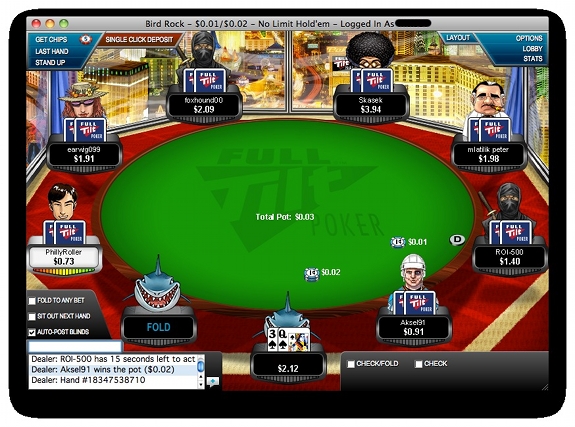
In the image above, I have posted the big blind ($0.02) and received the three and Queen of Spades. Your only options at this point are to use the "preselect" buttons at the bottom right of the table.
The preselect options in this case are to "Check/Fold" or "Check". By ticking the "Check/Fold" preselect box, you indicate that you wish to check if the bet isn't raised, or fold if the bet is raised. By ticking the "Check" preselect box, you indicate that you wish to check if the bet isn't raised, or make your decision later if the bet is raised.
Preselect buttons are useful if you are multi-tabling and wish to make decisions on the fly. Other preselect buttons include "Fold", "Call", and "Raise" (Raise is only available at Fixed Limit tables).
If you use a preselect button, when it is your turn the software will automatically make whatever play you selected. If you do not use a preselect button, the table will pop up on your screen when it is your turn:
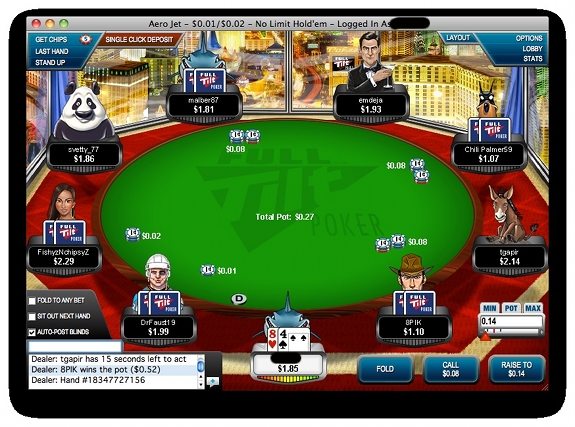
In this situation, I have the eight of Hearts and the four of Spades, and the bet has been raised to $0.08. It is my turn, and I can either Fold, Call the $0.08, or Raise to at least $0.14. All of these actions can be done using the buttons on the bottom right of the table. Let's take a closer look:
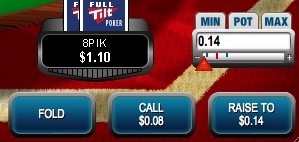
Folding and calling are simple - I just push the appropriate buttons. Raising is a little more complicated though, because this is a No Limit table and I can raise as much as I wish. To make a minimum raise to $0.14, I would press the "RAISE TO $0.14" button. However, if I wanted to raise to a different amount, I would use the red slider above to adjust my raise size. I could also choose to make a "POT"-sized raise or a "MAX"-sized raise (all-in).
Every time you act you will have the same options as above, unless you have the opportunity to Check instead of Raise (if there hasn't been a bet).
Other Functions of the Poker Table
Ok, so now you should have a good understanding of how to actually play poker at the poker table. However, there are quite a few other functions at the poker table that you should know about, including hand histories, player notes, stats, and the chat box.
Hand History Replayer
Almost every site offers visual replays of previous hands so you can catch anything you missed. Full Tilt happens to offer one of the best hand history replayers on the market. To use it, click "Last Hand" in the upper left hand corner of the poker table. This will pop up:
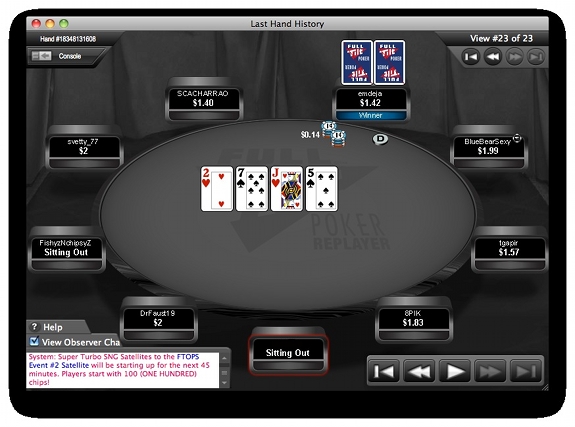
To watch a visual replay of the hand, click the Play button at the bottom right of the screen. There are also buttons to rewind to the last hand, rewind the current hand, fast forward the current hand, or fast forward to the next hand. Full Tilt allows you to see the last 100 hands in the visual replayer.
Player Notes
Player notes are a feature that is exclusive to Internet poker. If you are playing against the same players for a long time, you will start to pick up their tendencies and betting patterns. To record this information for future sessions, simply right click the player and choose "Player Notes". This window will pop up:
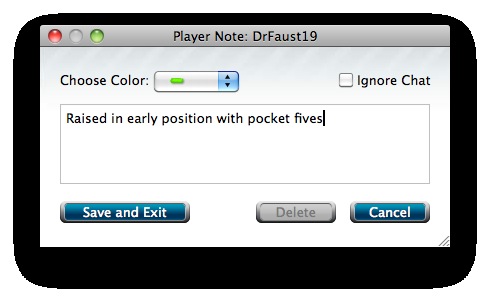
You can type in whatever you want for that player, then click "Save and Exit" to save the notes permanently. To access notes for a player, right click them and click "Player Notes".
Stats
Almost every poker site also offers some sort of stat-tracking feature. To access the stats at Full Tilt, click the STATS button at the top right of the screen. This window will pop up:
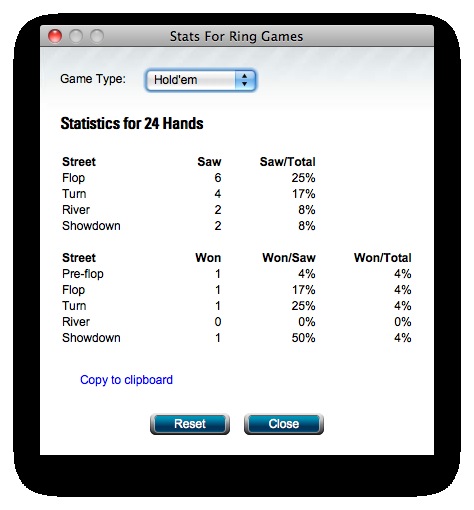
Stats are pretty much the same at most poker sites: you can see how many times you viewed the flop, turn, and river, how many times you went to showdown, and what percent of pots you won at different stages in the hand. These aren't very advanced stats, but they can be useful for analyzing your basic game.
The Chat Box
The final portion of the table we need to discuss is the chat box. This is how players can communicate with each other at the Internet poker tables. At Full Tilt, the chat box is located at the bottom left of the screen, and looks like this:
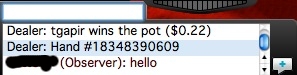
To use the chat box, simply type into the white box and press enter. Remember to always use proper table etiquette when you chat at the Internet poker tables (which happens to be the next portion of our guide).
Next Article » Online Poker Etiquette
